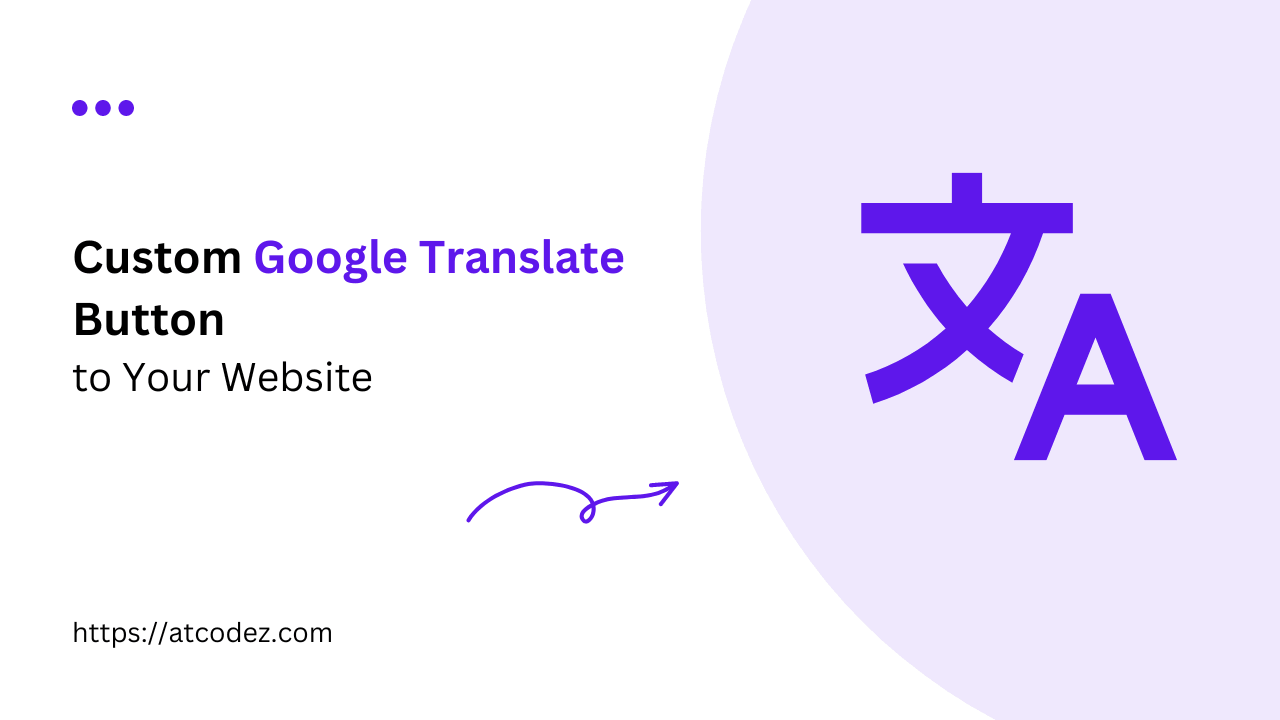How to Add a Custom Google Translate Button to Your Website
If you’re looking to enhance the accessibility and reach of your website by adding a custom Google Translate button, you’re in the right place. In this post, we’ll guide you through adding a customizable Google Translate button to your website. This will allow your visitors to translate your website content into their preferred language with a single click, fostering a more inclusive and user-friendly experience.
Why Add a Custom Google Translate Button?
Google Translate offers a simple and effective way to translate website content into multiple languages. By adding a custom Google Translate button to your website, you empower visitors to access your content in their preferred language with just a click. This not only enhances user experience but also demonstrates your commitment to inclusivity and accessibility.
Step-by-Step Guide to Adding the Button
Step 1: Copy the Provided Code
Begin by copying the provided code snippet:
Step 2: Insert the Code Into Your Website
Paste the copied code into the HTML source code of your website, preferably just before the closing </body> tag. This ensures that the Google Translate button loads efficiently without slowing down your page.
Step 3: Customize the Button (Optional)
You can customize the appearance and behavior of the Google Translate button by modifying the provided CSS styles. Adjust the padding, margin, background color, and other properties to match your website’s design aesthetic.
Conclusion
Adding a custom Google Translate button is a straightforward and effective way to make your website more accessible to a global audience. By implementing the steps outlined above, you can empower your visitors to experience your website content in their preferred language, fostering a more inclusive and user-friendly online experience.
I hope this blog post help you to add a custom Google Translate button to your website and broaden your global reach!