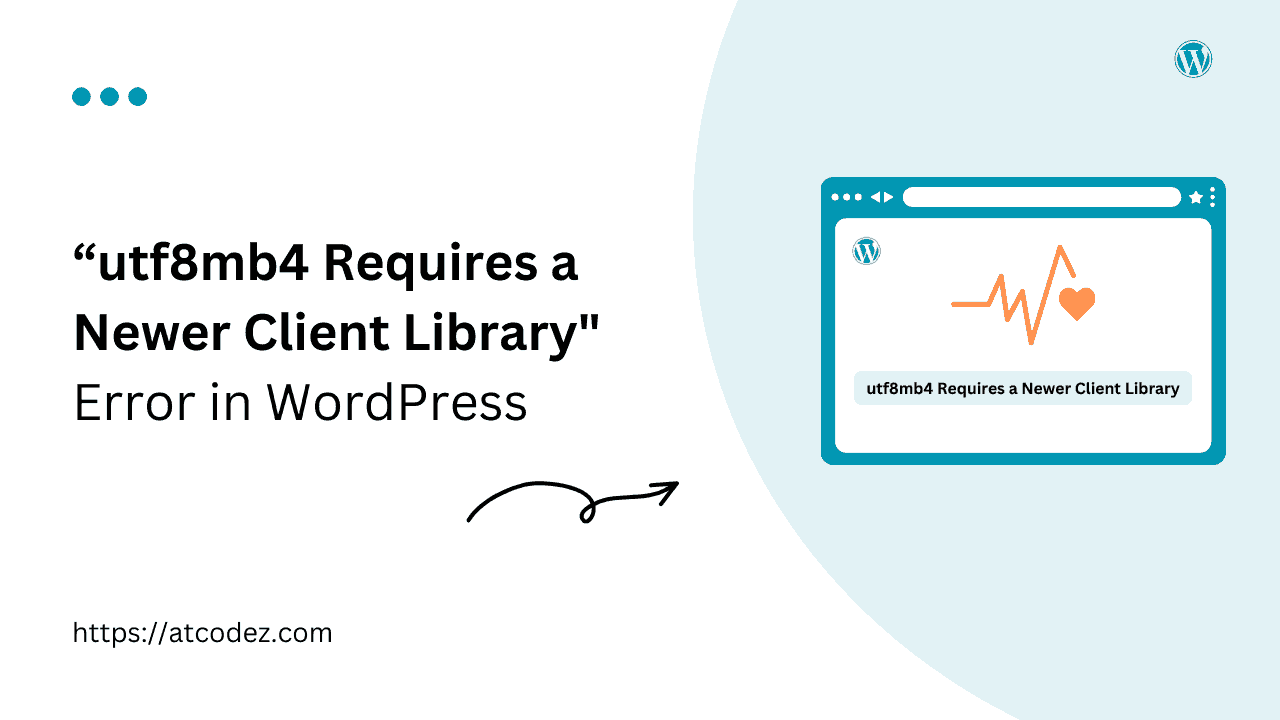How to Fix the “utf8mb4 Requires a Newer Client Library” Error in WordPress
Hello WordPress users! Today, we’re going to discuss a common error that you might encounter while checking the WordPress ‘Site Health’ status page – ‘utf8mb4 requires a newer client library‘. This issue is specific to cPanel hosting servers using the CloudLinux PHP Selector. But don’t worry, the fix is quite straightforward.
Understanding the Error
This error occurs when your WordPress website is using the utf8mb4 character set, but your MySQL client library version is outdated. The utf8mb4 character set is a superset of utf8 that supports a wider range of characters, including emojis and some non-Latin scripts. However, to use utf8mb4, you need a MySQL client library that supports it. If your MySQL client library is outdated, you’ll see the “utf8mb4 requires a newer client library” error.
How to Fix the “utf8mb4 Requires a Newer Client Library” Error?
To resolve this issue, you need to make some changes to the PHP extensions on your server. Here’s a step-by-step guide:
Login to your cPanel: Start by logging into your cPanel account. You can usually find this by navigating to yoursite.com/cpanel.
Select PHP Version: Once you’re logged in, look for the ‘Software’ section and click on the ‘Select PHP Version’ icon.
Disable Outdated Extensions: On the next page, you’ll see a list of PHP extensions. Look for the following extensions and untick them:
- mysql
- mysqli
- pdo_mysql
Some of these may not be on the list, depending on your PHP version. If an extension is not there, just skip it and disable the others.
Enable Replacements: After disabling the outdated extensions, you need to enable their replacements. Look for and tick the following extensions:
- mysqlnd
- nd_mysqli
- nd_pdo_mysql
Save Changes and Check: Once you’ve enabled the new extensions, click on the ‘Apply’ button to save the changes and then check your WordPress ‘Site Health’ status page. The ‘utf8mb4 requires a newer client library’ error should now be resolved.
Additional Tips:
If you’re uncomfortable with these steps, consider contacting your web hosting provider’s support team. They can guide you through the process or fix it for you.
WordPress might recommend enabling other extensions like Imagick, Zip, and Intl. These can enhance functionality, but enabling them isn’t necessary to resolve the utf8mb4 error.
Conclusion
Encountering the ‘utf8mb4 requires a newer client library’ error can be a bit overwhelming, especially if you’re not familiar with the technical aspects of WordPress. However, as we’ve discussed, the fix is quite simple and straightforward. By following the steps outlined in this post, you can easily resolve the issue and ensure that your WordPress site is up and running smoothly.